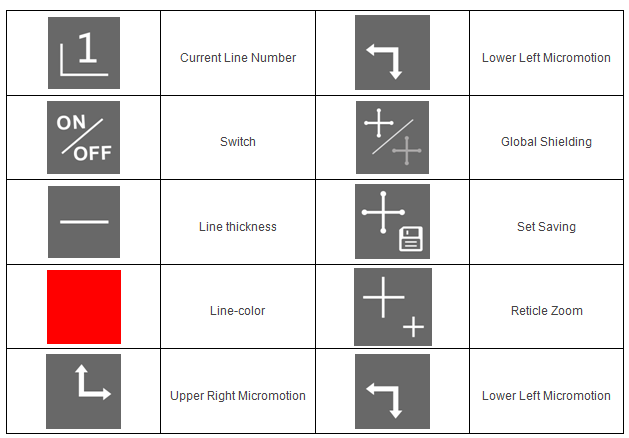(Difference Colors Optional Base on Customers' Requests)
Features
1. Direct Output to HDMI Screen, No Need the PC!

2. Mouse Control Camera, Connect with Wifi Mouse via USB Interface

3. Support Both USB and HDMI Output Simultaneously
4. Output: Full HD, 1080P/30fps High Definition Format(1920x1080)
5. Standard C-mount Interface
6. Support External SD Card, 32GB(Max)
7. Photo/Video/Replay Modes
8. Real-time Digital Zooming Function on Preview
9. Grid Function: 4 Movable Crossing Line Switch
10. Manual Expose Time can be Setting
11. Graphic Menu Operation
12. Images can be Dynamic Contrast

Technical Parameters
Sensor | 1920*1080, FULL HD, 1/3inches Panasonic Sensor |
Effective Pixels | 1920*1080 |
Pixel Size | 2.75*2.75um |
Frame Rate | 1920*1080 60fps via HDMI, 1920*1080 30fps via USB2.0 |
Definition | Full HD |
Captured Image Resolution | 2592*1944 on SD Card to LCD Monitor, 1920*1080 with Software to PC |
Digital Magnification | 10x Digital Zooming in and out Function on Preview |
Settings | Auto Exposure, White Balance, Contrast, Saturation, Brightness, Sharpness, Denoise, R/G/B |
White Balance Setting | Automatic/Manual |
Image Contrast | Support |
Brightness Control | Automatic/Manual |
Digital Denoiser | Support |
Color | R/G/B Adjustable |
Freeze | Support |
Wide Dynamic | Support |
Edge Enhancement | Support |
Cross Cursor | Support, Mutil-color, Thickness Adjustable |
Grid Function | 4pcs Movable Crossing Line Switch |
Capture | Support Photo and Video |
OSD | UI Design, Mouse Control |
SD Card Slot | Support External SD Card, Maximum Capacity of 32GB |
Lens Mount | Standard C-mount Interface |
Data Interface | HDMI/USB2.0 |
Power Supply | DC 12V/1A |
Operating Systems | WindowsXP/Vista/Win7(32 and 64-bit )/Win8 |
The Standard Accessories for HD-500
Includes:
1. HD Digital Camera
2. 8GB SD card
3. Power Supplier
4. HDMI and USB2.0 Cable
5. Wifi Mouse

Function Introduction
1. Connect with WIFI mouse via USB port, then connect the camera with LCD display via HDMI cable and plug in 12V power supply.
2. Move the mouse cursor pointer to the below edge of the LCD display (middle), the main menu icon appear.
3. Click Settings icon ![]() , there is a pop-up window on the upper right of the LCD display, which can be setting up the image parameter
, there is a pop-up window on the upper right of the LCD display, which can be setting up the image parameter
(the default is English). After setting, the right mouse button is the confirmation key to save the adjusted parameter. Click the icon ![]() to back to the main interface.
to back to the main interface.
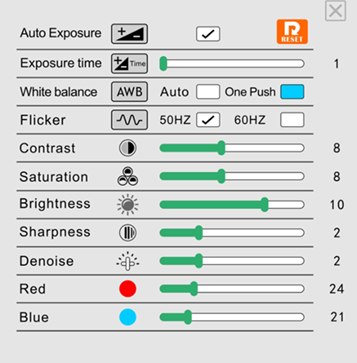
4. Grid Function

Main Menu

Reticle Menu